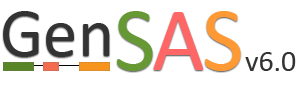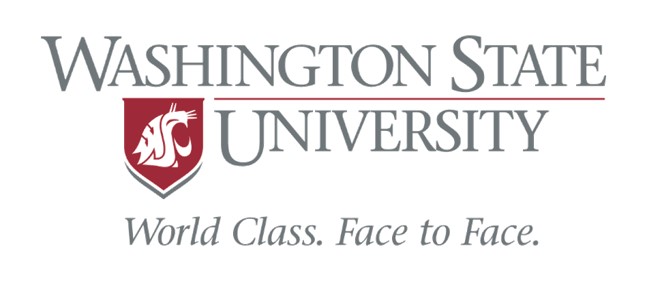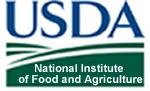Masking Tab
Once the repeat finding jobs are done, it is very important to look at the repeat tool data (see "Apollo and JBrowse" section) before using the Masking tab. On the Masking Tab you will see a table with all repeat data in GenSAS for the genome (Fig. 25). You will need to decide if you want to use the results from one tool, combine the results from multiple tools, or to use unmasked sequences for the annotation process. The Masking tab is only available to eukaryotic organisms. If you are working on a project of the project types: bacteria, archaea, mitochondrion, plasmid, plastid, or virus; the Masking step is not available since the DNA sequences are of the prokaryote type and do not require masking.
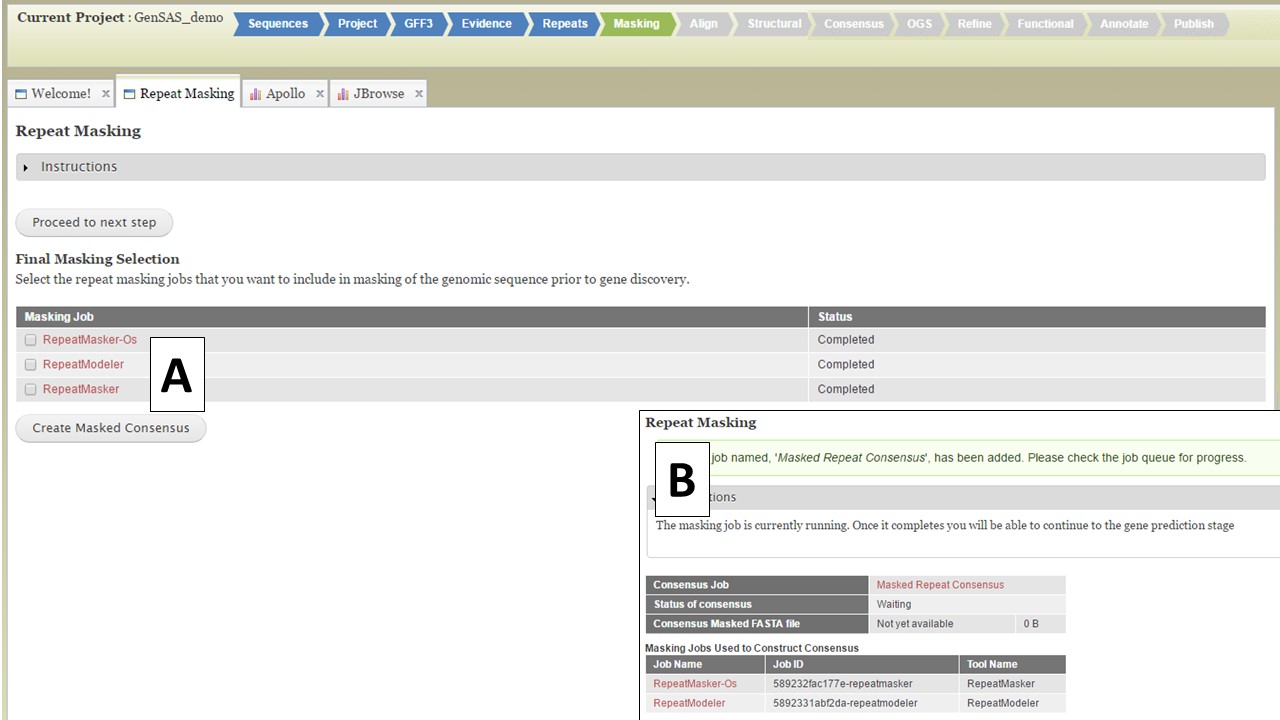
Figure 25. Masking Tab in GenSAS.
If you want to use a single set of data, select that dataset and click "Create Masked Consensus" (Fig. 25A) If you want to combine more than one dataset into a single masked consensus sequence, select the datasets you want to use and click "Create Masked Consensus." For both cases, a Masked Consensus job will appear in the Job Queue and a summary screen appears (Fig. 25B). Once the consensus job completes, the "Align" step will become vailable to use and all the downstream tools will use the masked sequence as input.. If you want to use unmasked sequences, just click on the "Proceed to next step" button and the original sequences will be used for the next steps.