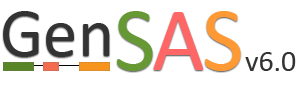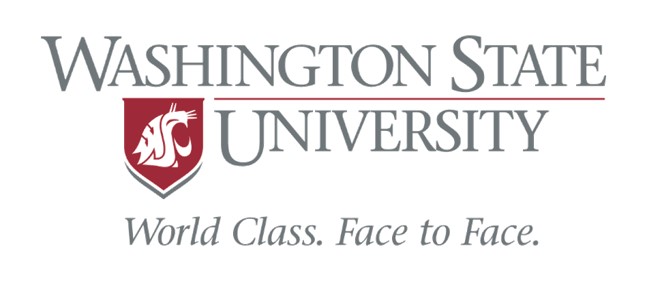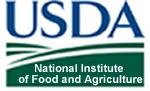Project Tab
The Project tab is used to either open existing projects or to create a new project in GenSAS. To load an existing project you created, or a GenSAS project that has been shared with you, select the project from the pull-down menu on the "Load an Existing Project" section (Fig. 10A). To start a new project, select the "Begin a New Project" option (Fig. 10B). For new projects, there is a webform with required and optional information fields. You will be required to enter a project name, the type of organism, genus, and species along with selecting the Sequence Group for the project. The other fields are optional, and are mainly there for the user to help manage their projects. At the bottom of the webform, is the option to receive emails from GenSAS when jobs start and finish. You can choose to turn these emails on or off. Make sure to click "Create Project" when you are done.
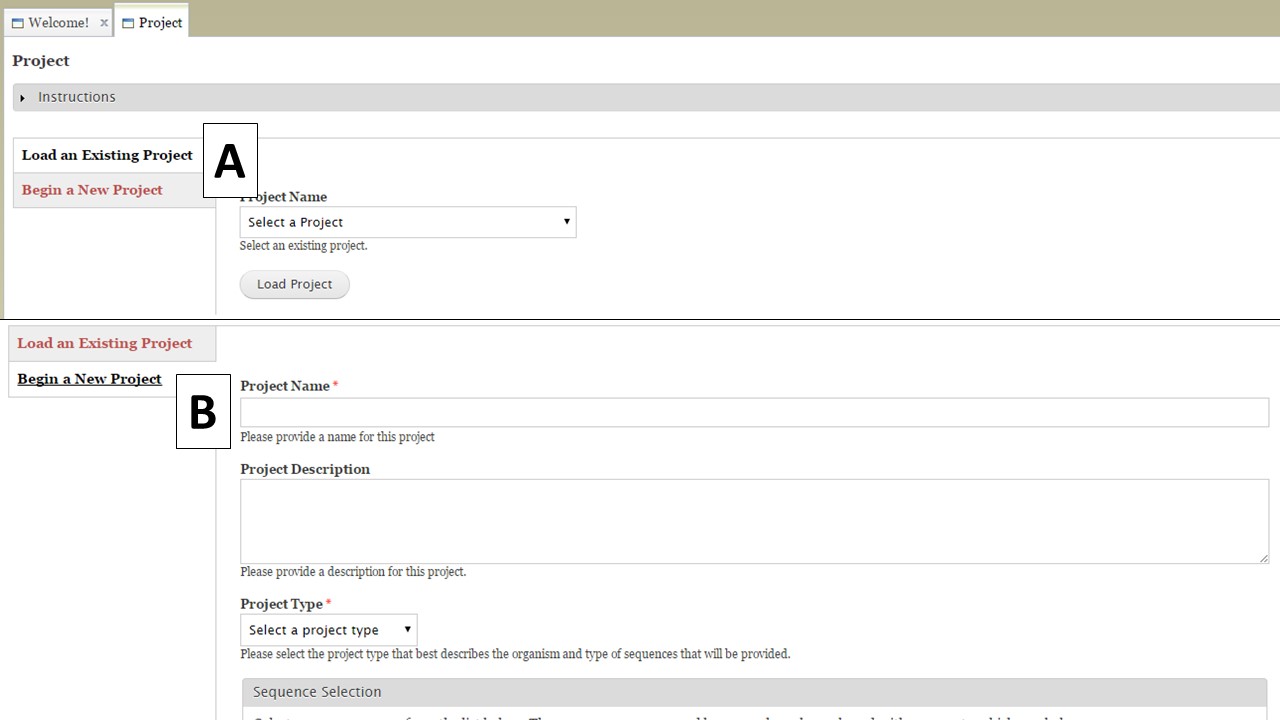
Figure 10. Project tab in GenSAS.
Once a project is created, or a previous project is opened, the Project Summary is displayed on the Project tab (Fig. 11). Please note that all GenSAS projects expire after 60 days unless the user renews the project. You will receive several email reminders as the project expiration date gets closer. To ensure that your GenSAS project does not get deleted after 60 days, open the project and click the "Reset Expiration" button (Fig. 11A) located at the top of the Project Summary info before the project expires. You can also delete a project by clicking the "Delete this Project" button on the Project Summary page. If you want to switch projects in GenSAS, simply click the "Close this Project" button on the Project Summary and the options to open another project or start a new one will appear. If you would like to edit the project and organism details, choose the "Edit Project" option (Fig. 11B) from this summary page.
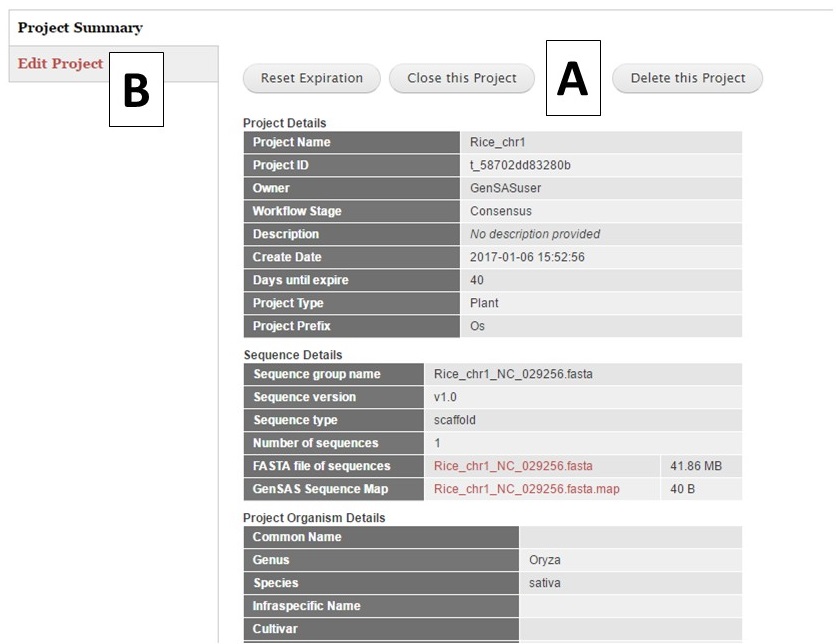
Figure 11. Project Summary table on Project tab.