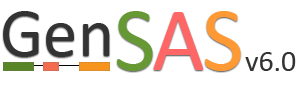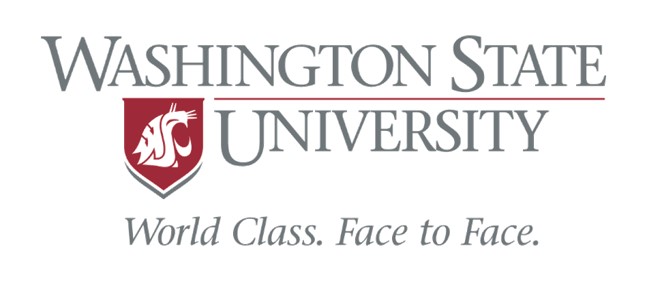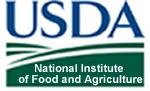Repeats Tab
Under the Repeats tab, you will run tools to mask repeats in the genome sequence. The Repeats tab is only available to eukaryotic organisms. If you are working on a project of the project types: bacteria, archaea, mitochondrion, plasmid, plastid, or virus; the Repeats and Masking steps are not available for use since the DNA sequences are of the prokaryote type and do not require masking. Repeats are masked during eukaryotic DNA annotation in order to mask the repetitive sequences and allow downstream annotation tools to focus on the more likely gene encoding regions. You can choose to skip repeat masking in GenSAS and in that case, the original un-masked sequence will be used. There are two repeat finders in GenSAS: RepeatMasker and RepeatModeler (Fig. 17A). Repeatmasker relies on evidence or pre-determined repeat libraries for organisms, whereas RepeatModeler is a de novo repeat finder. Please see the "Available Tools" table for details about these tools.
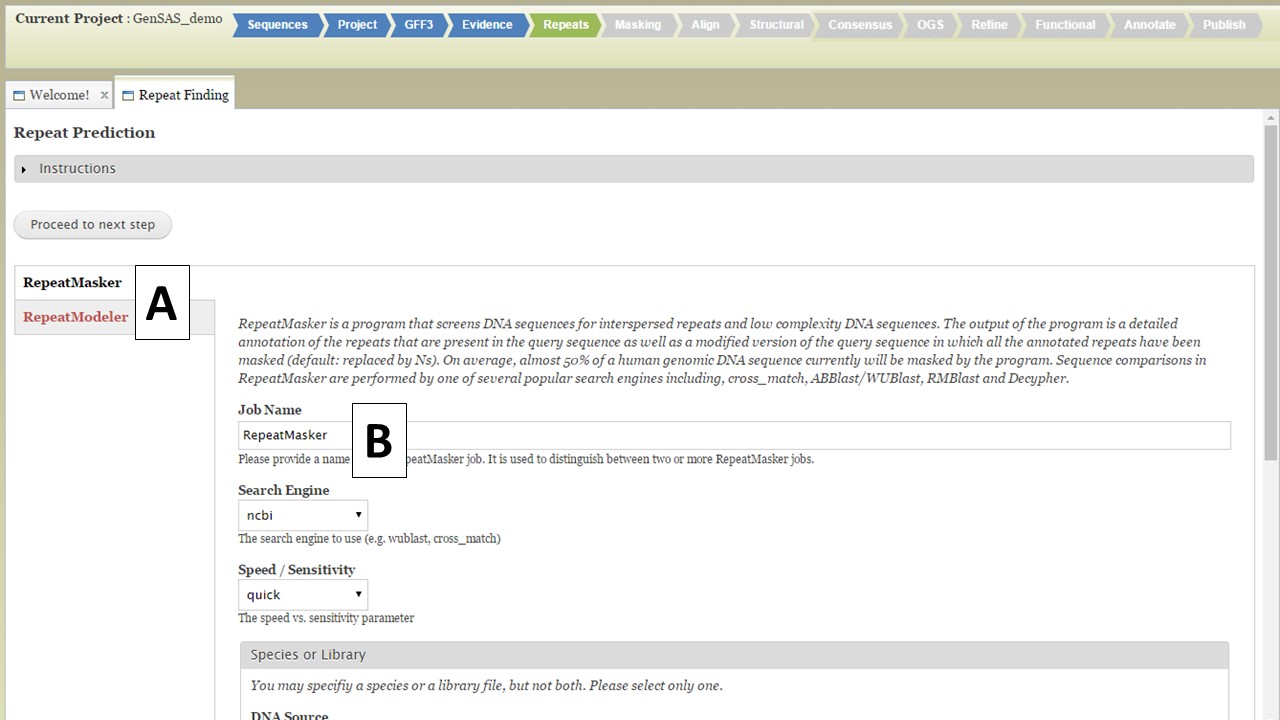
Figure 17. Repeats tab in GenSAS.
For RepeatMasker, there are settings that can be adjusted by the user. You can run more than one RepeatMasker job, with different settings, as long as you provide unique job names (Fig. 17B). GenSAS provides the organism specific repeats from Repbase and the files can be selected under the "Species or Library" option of the RepeatMasker section (Fig. 18A). If you uploaded a FASTA file under the Evidence tab, you will see your file under the "Repeat Library" option (Fig. 18B). The rest of the settings are automatically set to the default parameters for RepeatMasker, but you may change the settings. Please read the documentation for RepeatMasker and understand what each setting does before making changes to these. Once the settings are set, click on the "Add RepeatMasker Job" button. You should see the job name appear in the job queue (Fig. 19B).
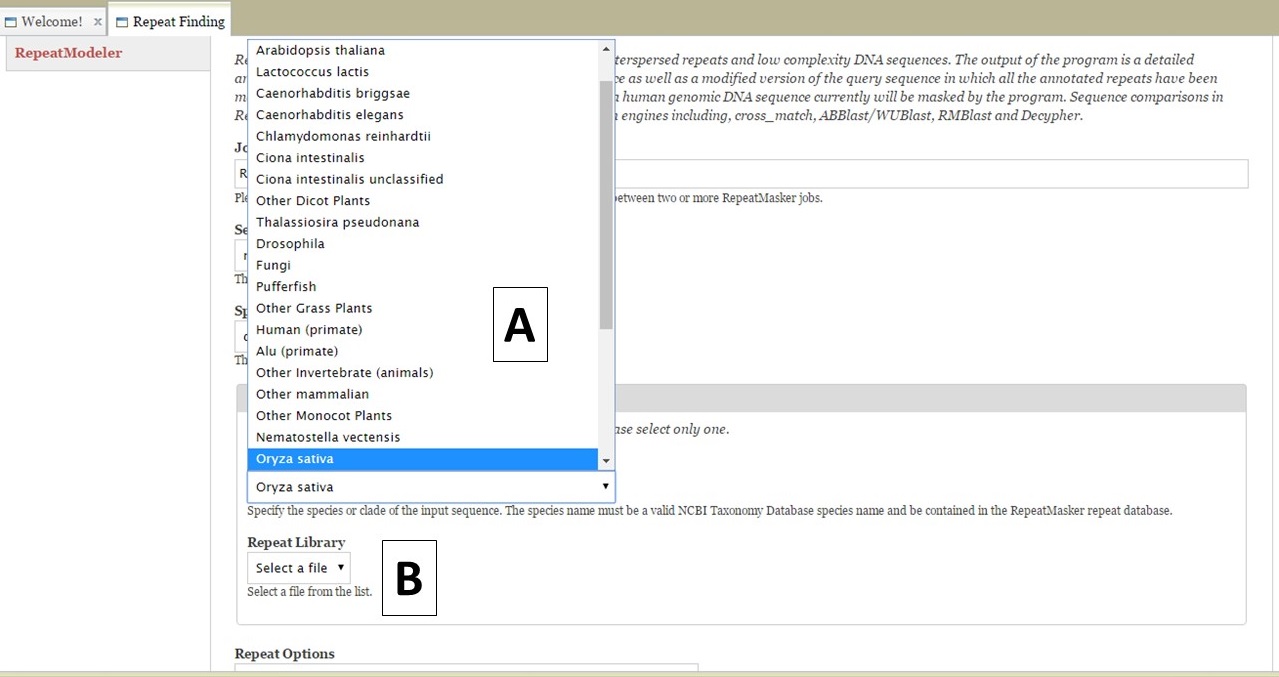
Figure 18. RepeatMasker settings.
For RepeatModeler, there are no settings to set since it is a de novo repeat finder. To add a RepeatModeler job, simply click the "Add RepeatModeler Job" button (Fig. 19A). Once the job is added, the job name will appear in the Job Queue (Fig. 19B) on the right side of the GenSAS interface. You will have to wait for the repeat masking jobs to finish before you can use the next step of GenSAS, but to move to the Masking step of GenSAS, click on the "Proceed to next step button" under the instructions section.
.jpg)
Figure 19. RepeatModeler and Job Queue.