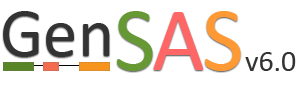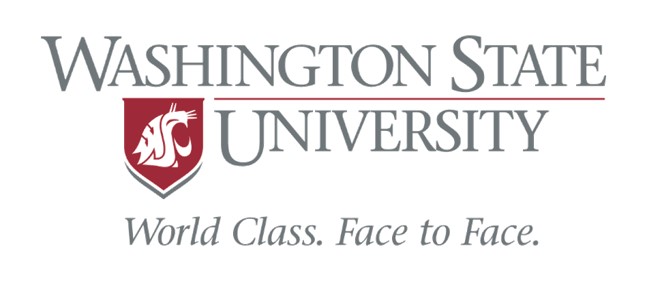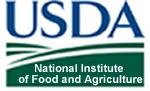Sharing Projects
You can share your GenSAS project once a job has completed in the Job Queue, and you can open Apollo/JBrowse. To share a project, open the "Sharing" section of the right-side accordian menu (Fig. 43A) and click on "Share this Project." The "Project Sharing" tab will then open and you can open the "Share this Project" interface (Fig. 43B). You will need to know the GenSAS user name for the person you want to share the project with. Type the GenSAS user name into the box, and then select either read-only access or full access and click "Add User." Users who have read-only access will only be able to view the data, users with full access will be able to run jobs and perform manual curations under the "Annotate" step. The list of users the project is shared with, can be viewed under the "Sharing" section of the Job Queue (Fig. 43A) or on the "Project Sharing" tab (Fig. 43C). If you want to change the sharing permissions, or stop sharing your project, just open the "Project Sharing" tab and go to the user name on the table (Fig. 43C). Click to change the sharing level under the "Permission" column of the table, or click on the "Remove Sharing" link under the "Action" column.
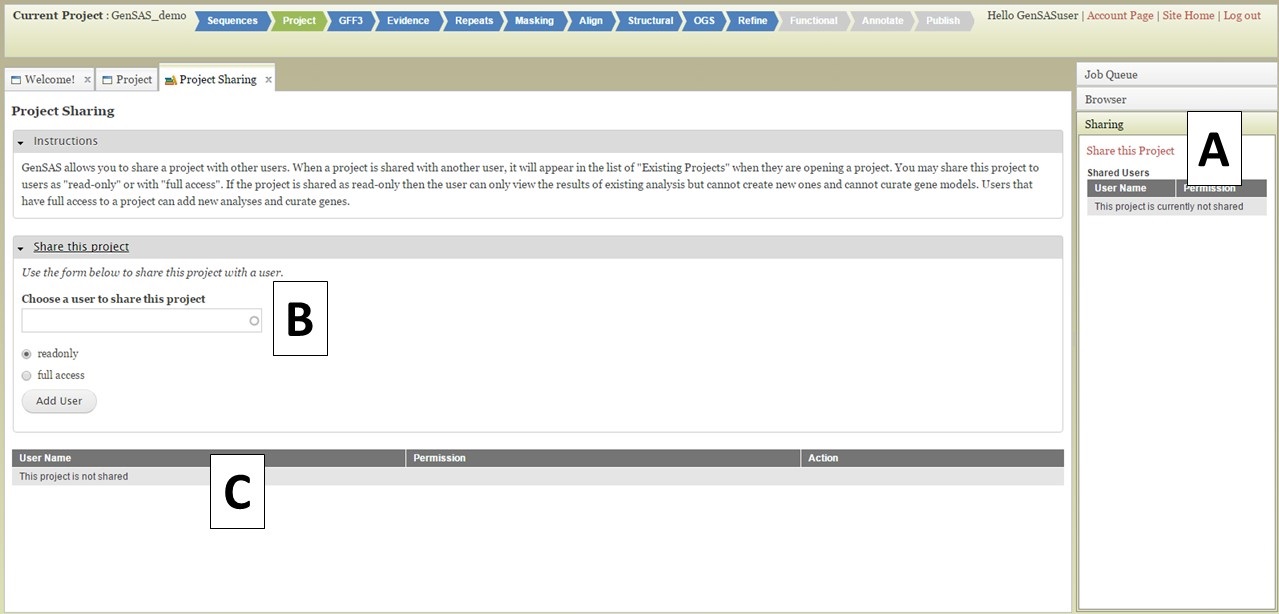
Figure 43. Project Sharing tab in GenSAS.