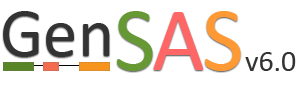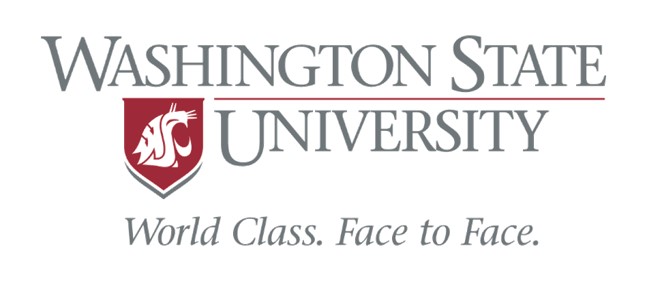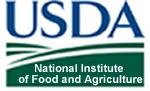OGS Tab
In the "OGS" step, you will choose the set of gene models that will be designated the Official Gene Set (OGS). After manual curation, GenSAS will merge any user-created manual curations from Apollo into the OGS and produce the final annotation files at the "Publish" step. To assist with OGS selection, the option to run BUSCO on the candidate OGS tracks is available (Fig. 38A). To run BUSCO, check the box in the "BUSCO Job" column of the table (Fig. 38B), and then select the BUSCO dataset and click "Perform the action." Once the BUSCO jobs have completed, the results appear on the table and more detailed results files can be accessed by clicking on "completed" in the "BUSCO Job" column of the table.
You can choose to use the data from a single tool, genes consensus job, or previously imported annotation as the OGS. Just click on the circle next to the dataset you want to designate as the OGS (Fig. 8D) and then click on the "Use selected job for OGS" button. Once an OGS is selected or created, the "Refine" step becomes available for use. If you later change your mind about what to use for the OGS, just open the OGS tab and click on the "Change the OGS" button. However, to change the OGS there cannot be any "Refine" or "Functional" jobs that have been run or are running with the current OGS. If there are such jobs present, delete those jobs and GenSAS will allow for the OGS to be changed.

Figure 38. Selecting a dataset to use as the OGS.