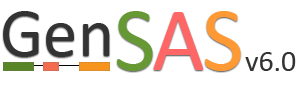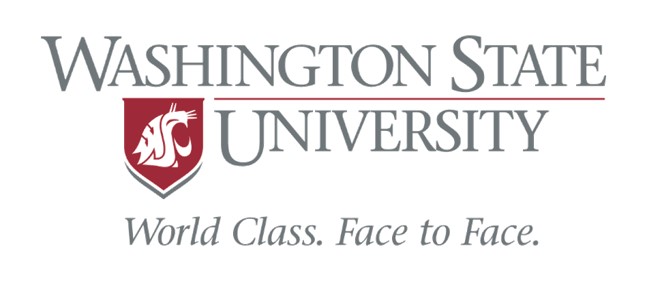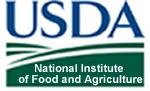Functional Tab
Under the "Functional" step of GenSAS, you can run tools that will help assign a function to the proteins encoded by the predicted gene models. There are five tools available (Fig. 40): protein BLAST, DIAMOND, InterProScan, Pfam, SignalP, and TargetP. TargetP is only available to eukaryotes. For the "Functional" step, you will only be able to run the tools on the OGS. If you have refined the OGS, the gene set from the "Refine" step will be used. You can run each tool mulitple times with different datasets and/or settings, as long as each job has an unique name.
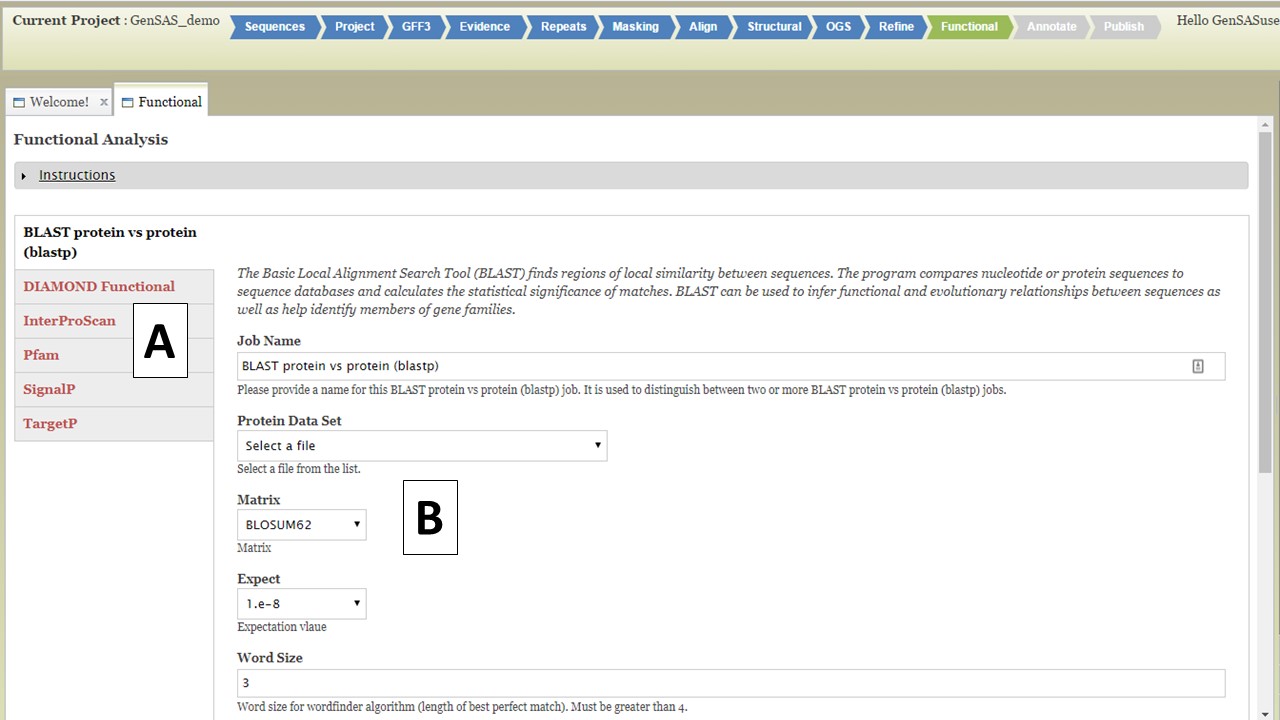
Figure 40. Functional step interface.
For protein BLAST, several global protein datasets are available along with user uploaded protein data. The RefSeq protein sets for the NCBI organism groups and the SwissProt and TrEMBL datasets are available to use. We recommend using SwissProt since this is a curated protein database and only contains proteins that have been functionally curated, and as a result, will provide more reliable functional annotations. InterProScan looks for protein functional domains while SignalP and TargetP identify signal peptides for cleavage sites and subcellular localization, respectively. The Pfam tool will identify functional domains and protein families. Functional jobs will appear in the Job Queue. To view the functional tool results, click on the job name in the Job Queue (Fig. 41A). The job details tab will open (Fig. 41B) and there will be a table of all the gene models on the lower right (Fig. 41C). There will not be any summary numbers in the "Predicted Annotations" and "Annotations Per Sequence" tables for any of the functional annotation tools. To view all the functional results associated with the gene model, click on the gene ID (Fig. 41C) and another tab will open that contains all the functional annotation results for that gene model (Fig. 41D). If there was a result for any of the functional tools for that gene model, the results will appear on this tab and you can view the results from each tool by clicking on the tool name on the left (Fig. 41D).
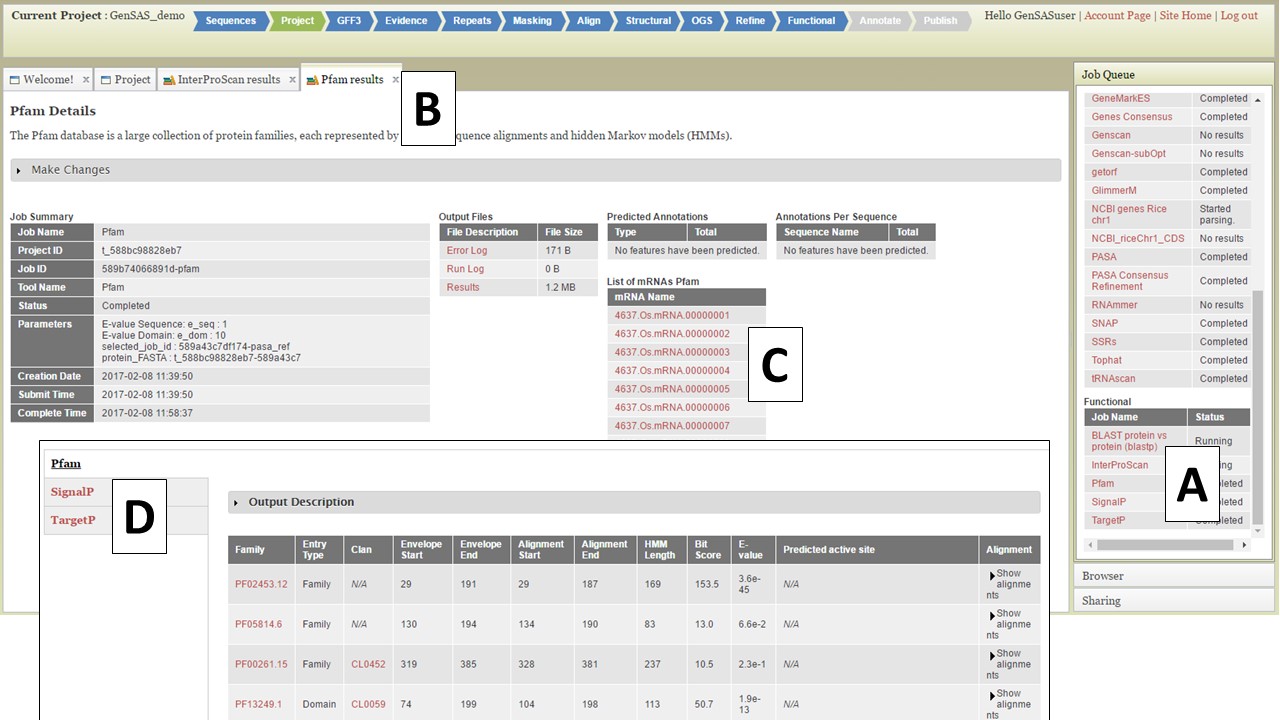
Figure 41. Gene Model functional results table.
The gene model functional results tab can also be accessed through JBrowse. In JBrowse, right click on the gene model and a menu appears. Then select the "View putative annotations" option (Fig. 42A) and the tab with the functional annotation information will appear (Fig. 42B).
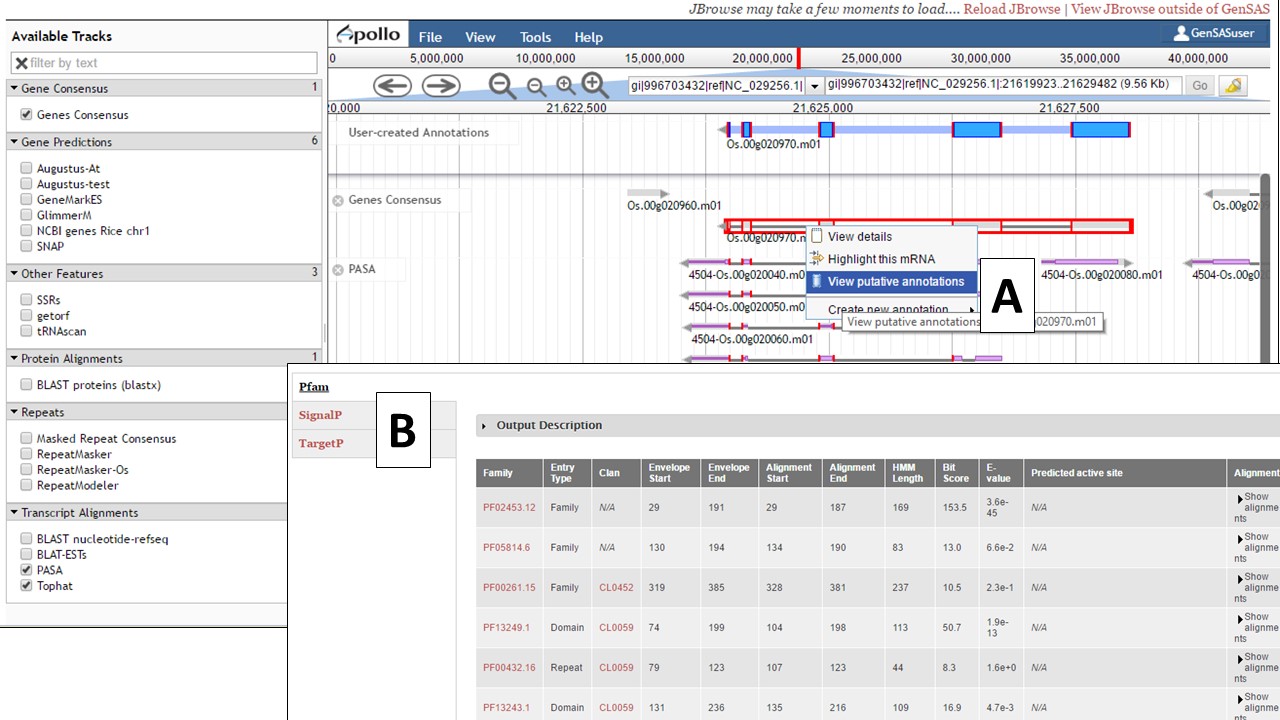
Figure 42. Accessing gene model functional annotation results in JBrowse.
Once you have finished setting up functional annotation jobs, click on the "Proceed to next step" button to move to the "Annotate" step.